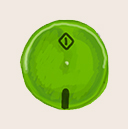Where?
The photocopier is located on the top floor of the library, on the right-hand side, at the top of the stairs. It does three things:
You'll need to have your Bod card with you!
How to Print
To print a document from anywhere:
- Go to:
https://printing.wadham.ox.ac.uk

- Log in using your CCR credentials
- Select 'submit a job'
- Select 'library colour copier' or 'library mono copier' (both are the same copier)
- Select '2. Print options'
- Select ‘3. Upload documents’ and navigate to your document
- Select ‘Upload and complete’
- Collect printing from Photocopier (by tapping in with your card). You have to do this within 24 hours of having submitted the print job
- You don't need cash - the cost is charged to your battels (i.e. your termly college bill)
Alternatively, you can print using your Wadham College email account:
- Attach the document to a new email and send it to one of the following addresses:
- For mono, single-sided, send to: print.mono@wadham.ox.ac.uk
- For colour, single-sided, send to: print.colour@wadham.ox.ac.uk
- For mono, duplex, send to: print.mono.duplex@wadham.ox.ac.uk
- For colour, duplex, send to: print.colour.duplex@wadham.ox.ac.uk
-
Collect printing from Photocopier (by tapping in with your card). Again, you have to do this within 24 hours of having submitted the print job
Costs
The charges for photocopying or printing to the photocopier are as follows (scanning is free):
| Size | Grayscale | Colour | Grayscale
duplex
(each side) | Colour
duplex
(each side) |
| A4 | £0.06 | £0.24 | £0.05 | £0.18 |
| A3 | £0.12 | £0.48 | £0.10 | £0.36 |